Note: See Toolbars and Icons for a legend of icons in Analytics.
Grid formatting allows you to change the appearance of a report. For example, by changing the grid style, you change the report's font and color. You can change a grid's format in two ways:
- Formatting cells in a report using the Format panel or the grid Format toolbar (the toolbar provides shortcuts to the most commonly used options in the panel)
- Use the Grid toolbar to select Autostyles, show banding, show outline mode, show attribute forms, merge and lock column and row headers, show thresholds, and customize how report results appear within a report grid
These are explained below.
You can change cells' appearance in the report including their font, number format (if appropriate), border, and other cell properties. This includes things such as font, size, color, and effects like making the text bold, italics, underlined, or strikeout. Long text can be wrapped inside the cell; change the background color; align text as left/center/right; change the border's color, thickness and style. For example, you could change the numbers in the Sales column to be bold green text on a yellow background.
Use one of two formatting tools for these changes: either the Format panel or the Format toolbar. The panel and dialog box are larger and have more settings you can use to control the report. The Format toolbar is smaller but has many of the most commonly used settings. Both are described below.
To format the grid using the format panel
- Right-click a cell's header and select Advanced formatting... (or from the Format menu, select Advanced formatting...).
- The Format panel or dialog box appears with the Font settings as a default. If you wish to change settings other than Font, click the tabs for Number, Alignment, or Color and Lines.
- From the two droplists at the top of the panel or dialog box, select the portion of the grid you wish to change and whether you are changing the Header, Values, Subtotal Names, or Subtotal Values. If you select All, the formatting is applied to all parts of the selected object.
- Select settings and click the formatting choices according to how you wish to change the appearance of the grid. You can see changes in the Sample box for Font settings.
- Click the Apply button to change the report.
To format the grid using the format toolbar:
- From the Format menu, select Toolbar.
- The Format toolbar appears. From the droplist, select the portion of the grid you wish to change and whether you are changing the Header, Values, Subtotal Name, or Subtotal Values. If you select All, the formatting is applied to all parts of the selected object.
- Select settings and click the formatting buttons according to how you wish to change the appearance of the cells. The cell formatting changes are applied automatically as you select choices.
You can change the width of columns and height of rows for a grid report using the Resize Columns and Rows panel. You can drag the column resizing handles displayed above the grid to resize columns.
- To use the Resize Columns and Rows panel, select Resize Columns and Rows from the Format menu.
- To change the column widths: In the Resize Columns and Rows panel, select a specific column or select All columns from the drop-down, then specify the width for those columns, as well as the height for the rows.
- To set the row height of the data rows in the report, select either Auto Fit to Window or Auto Fit to Contents (both described below). Select Fixed to specify the height yourself.
Note: This does not affect the header rows at the top of the report.
- Auto Fit to Window: the grid report stretches to fit the size of the browser window.
- Auto Fit to Contents: the grid report's width is determined by the data in it.
- To save the column width and row height changes, click OK or Apply.
The Grid toolbar provides several options you can use to customize the look of a report. The following options appear on the Grid toolbar:
- Autostyles
- Merge and lock column and row headers (displayed as four separate icons)
- Banding
- Attribute forms
- Outline
- Thresholds
- Auto Fit to Window/ Auto Fit to Contents (displays as two separate icons)
Change the grid format using an autostyle
Autostyles are a shortcut to a predefined combination of formatting on the various objects.
- From the View menu, select Toolbars, then Grid.
- Select a new style from the Autostyle droplist. The report automatically updates with the new style.
CCC ONE® Analytics gives you the option to show all column header values or merge those that are repeated. For example, if three metrics on the report are related to a Claim, do you want all three columns to have a Claim in the header or merge the column headers? If merged, Claims appears only once for the three related columns. To merge column headers for a report:
- Select the Tools tab, select Report Options…, then select the Merge check box in the Columns field.
OR
- Click the Merge Column Headers icon on the Grid toolbar.
CCC® Analytics gives you the option to show all row header values or merge those that are repeated. For example, a report associates claims by Company, Total of All Appraisers, and Year. A row exists for each Total of All Appraisers for each Year. When Merge Row Headers is selected, all headers for a given type are merged into one. To merge row headers for a report:
- Select the Tools tab, select Report Options…, then select the Merge check box in the Rows field.
OR
- Click the Merge Row Headers icon on the Grid toolbar.
Note: The administrator enables and disables this option through Project Defaults. If you do not see this option, your administrator has not enabled it.
You can apply alternating background colors for rows on a report. This is called banding. If a report is saved, the current banding setting is saved along with the report definition. The current setting is overridden if the Autostyle is changed (each Autostyle has banding turned on or off by default). To show banding:
- Select the Tools tab, select Report Options…, then select the Show Banding check box.
OR
- Click the Show Banding icon on the Grid toolbar.
Outline mode presents a different and more interactive way of viewing and printing data. You can expand and collapse sections of data to control what portion of the report to view. To view a report in outline mode, from the Grid tab, click the Outline icon. For most reports, small plus sign icons appear to the left of each header in the left-most column. You can click these plus signs to expand the data for that header, and then click them again to re-collapse the data. The plus signs change to minus signs when clicked, and then change back to plus signs when clicked again.
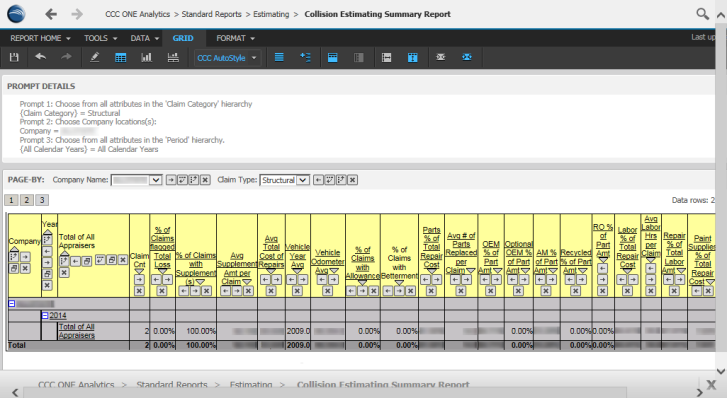
Above the left-most column header you may also see numbered buttons--one for each outline level. To expand a specific level of the report and all levels above it, represented by buttons with lower numbers, click the button with the number for that level. For example, to expand all levels and show all detail in the report, click the button with the highest number. To collapse all levels in the report except the top level and show only summary data in the report, click the button with the lowest number.
When you export a report that has Outline mode enabled, the report's outline look and feel is persisted in Excel. For example, this means that if you have the first two attributes expanded and the last one contracted in the report before you export, the same attributes are expanded and contracted in Excel. You can use the expand and contract buttons in Excel to reveal or conceal additional report information just as you would in Insurance Reporting.
To enable Outline mode:
- Select the Format menu, select Report Options... (or click the Outline icon on the Grid toolbar) to toggle outline mode on or off. The Report Options dialog box opens.
- Select the Outline check box.
- Click Apply at the bottom of the dialog box.
You can use the toolbar to toggle the display of thresholds in your report. To do this, click the Thresholds icon on the Data tab.
You can lock headers at the top and side of a grid report. This allows you to scroll through the information while retaining the row and column headers. Both row and column headers can be locked independently of each other. To do this:
- Select the downward arrow next to the Tools tab.
- Select Report Options….
- From the General tab in the Headers section select Lock in the appropriate check boxes, depending on whether you want to lock columns, rows, or both.
As an alternative, you can also click the Lock Column Headers icon or the Lock Row Headers icon on the Grid tab.
Auto fit to window/ auto fit to contents
You can adjust the amount of blank space in the cells of a grid by using the Auto Fit to Window and Auto Fit to Contents icons. From the Grid toolbar, select the Auto Fit to Contents icon to eliminate some of the blank space in a grid. When this icon is selected, the empty "Metrics" column disappears and the grid lines tighten around the report data. Select the Auto Fit to Windows icon to keep the extra blank space in a report grid.
