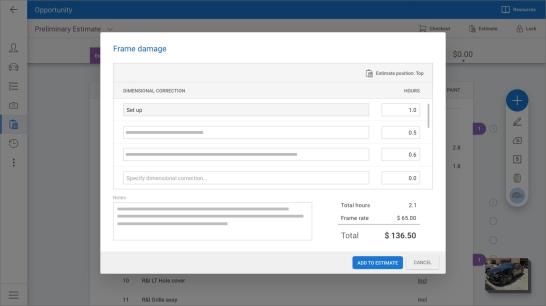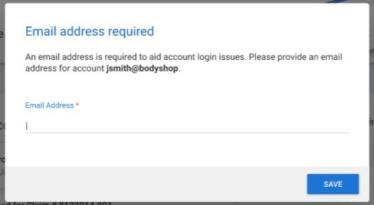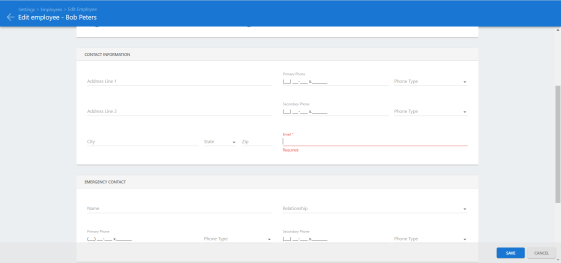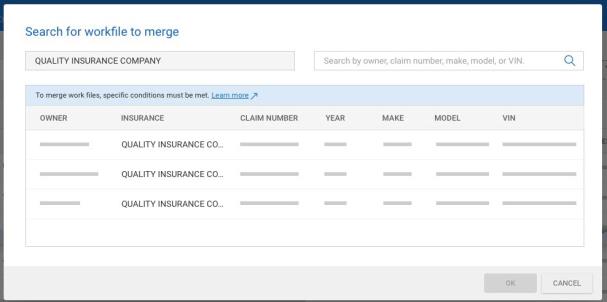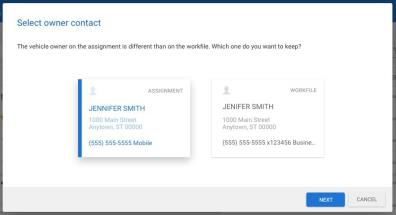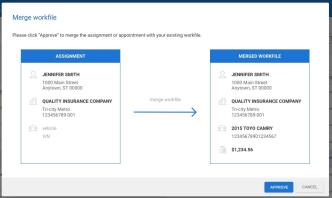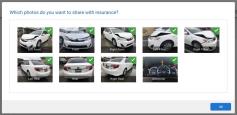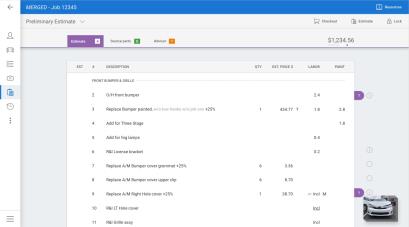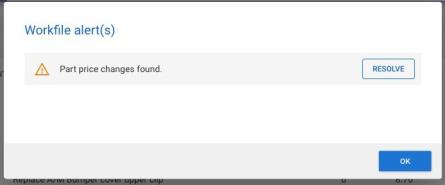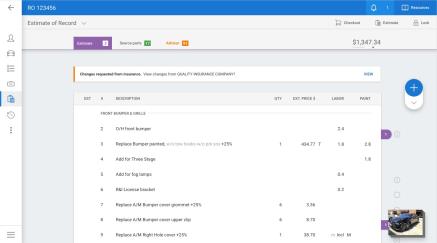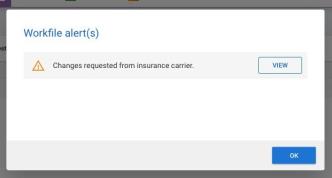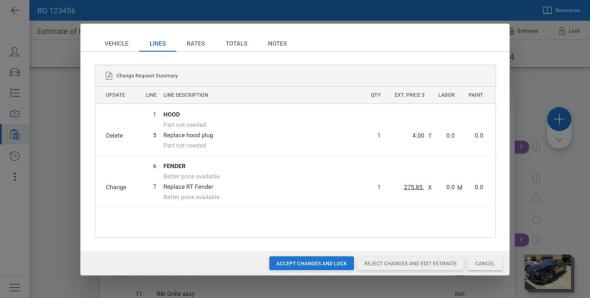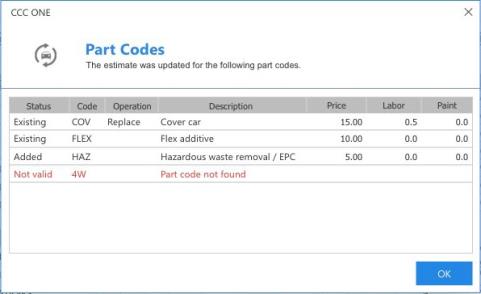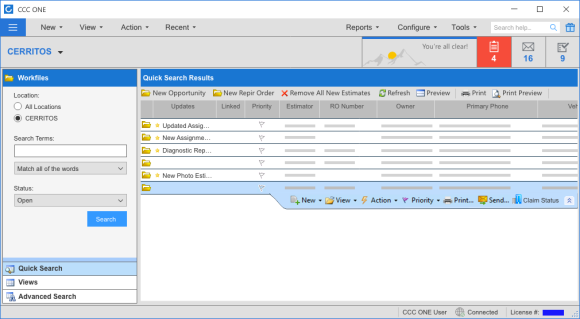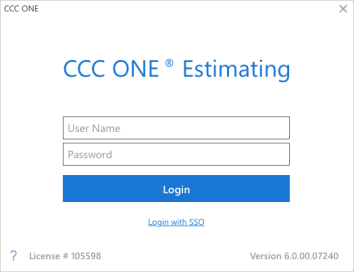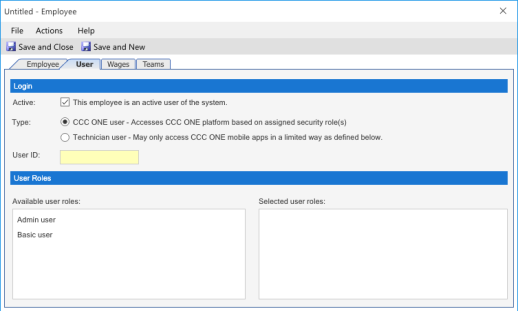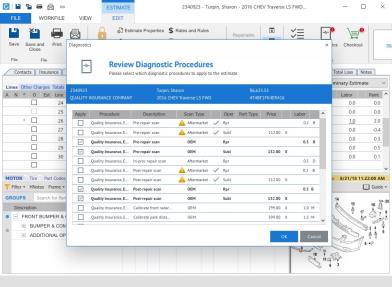What's New in CCC® Estimating for June 2023
Click here to view the What’s New release notes for CCC ONE® Estimating.
Note: The availability of the features listed below may vary based on the products licensed to your company.
CCCONE.COM - Web Estimating
Frame Sheet
Frame sheet is now available in the workfile on cccone.com. Enter setup and dimensional correction labor in the frame sheet to add a single frame line to the estimate. Once added to the estimate, you can also update the frame line entry using the frame sheet form.
To add an estimate line from the frame sheet:
- Open a workfile to the Estimate screen.
- Click the dropdown arrow below the blue + button on the right-hand side of the screen.
- Select Frame sheet.
- Enter setup and dimensional correction labor hours.
- Select Estimate position in the upper right corner of the screen - Top or Bottom.
- Select Add to Estimate.
To update an estimate line that was added via frame sheet:
- Click the dropdown arrow below the blue + button on the right-hand side of the screen.
- Select Frame Sheet.
- Edit Setup and Dimensional correction labor hours as needed.
- Select Update Estimate.

Note:
- User must have Create and Edit workfile permission to edit the estimate.
- Unlike the desktop app, data is saved to the frame sheet when the frame sheet line is added to the estimate and the workfile is saved. User is not able to save data to the frame sheet only.
Add New Insurance Companies
Repairers can now add new carriers to their insurance company list via cccone.com Settings. Unlike the desktop app, this action is separate from creating a new claim office profile. Once added to the list, the repairer can configure claim office profiles, rates, rules, other charges, part codes, and scheduling settings from one place on cccone.com.
To add a new insurance company:
- Go Settings on cccone.com.
- Select Insurance Companies.
- Click Add.
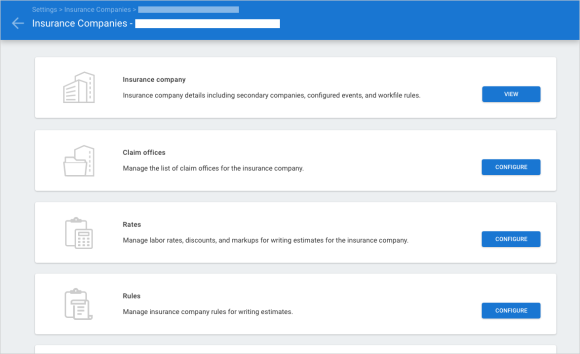
- Search for and select the carrier you want to add, then click OK.
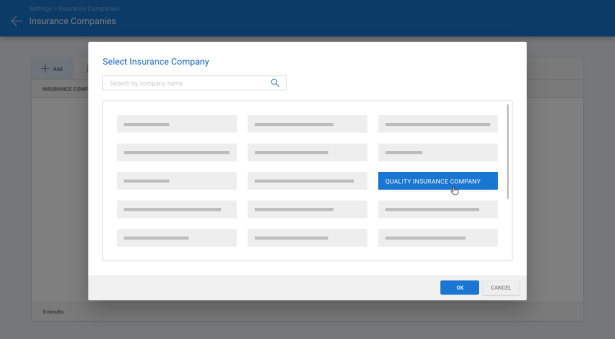
Once added you'll be directed to the insurance company landing page where you can view the carrier profile and configure carrier related settings.
Note:
- Only users with Edit repairer profiles security permission may add new insurance companies to the repairer.
- Back-end activation is required to enable configuration of claim office profiles, rates, rules, other charges, and part codes on cccone.com.
SSO: Email Required for New and Existing Users
In order to support SSO login on cccone.com, an email address is now required when creating or editing an existing user account. Additionally, users who login without having an email address specified will be prompted to enter an email address that will get saved to their profile.
To view this change on cccone.com:
- Launch cccone.com.
- Click Login.
- Navigate to My Account configuration.
- Enter and Save email address.
OR
- Launch cccone.com.
- Click Login.
- Navigate to Employees settings.
- Create a New User or Edit an existing one.
- Enter and Save email address.
Note: You must have the following security permissions in order to manage user account settings:
- Create, search, view, edit, and deactivate employees.
- Create, edit, and deactivate user login accounts.
Merge Assignments
The ability to merge an assignment with manually created workfiles is now available on cccone.com to shops without repair order management features. When merging a manual workfile with an assignment, all of the vehicle information and estimate lines from the manual workfile are merged into the assignment. Once merged, the estimate, photos, and events will be communicated to the insurance company same as any other assignment file.
To merge a workfile with an assignment in cccone.com:
- Navigate to the Workfiles search page.
- Click on the new Merge button.
- Search for a manually created workfile to merge.
- On the Merge workfile screen, click Approve.
- If attachments exist on the manual workfile, select images to share with insurance then click OK.
Note:
- When merging workfiles, the assignment file cannot have any estimate lines.
- All vehicle information and estimate detail is retained from the manual workfile selected for merge.
- Only users with "Create and edit workfiles" permission may merge workfiles.
- Merge functionality is not yet available to shops with Repair Order Management.
Part Price Changes
Part price changes can now be applied to the estimate in cccone.com for shops without repair order management features. Part price changes are detected when part price EMS or part provider XML files are imported to the CCC ONE desktop app. When opening a workfile with part price changes, an alert is displayed informing you that there are part price changes to review.
Part changes may include the following:
- Updated Part Type.
- Updated Part Price.
- Updated Part Number.
- New and/or deleted parts due to recycled assembly sourced alternative.
You can apply some or all of the part price changes to the estimate.
To view and apply part price changes:
- From the workfile search screen, open a workfile with Part Changes displayed in the Updates column.
- When the workfile opens, click the Resolve button on the part change alert.
- Check the box to either Apply or Discard the part change listed.
- To update the estimate, click the OK button.
Selected part changes are applied to the estimate. Any part changes left unselected (i.e., neither applied or discarded) will remain available to apply later.
Note:
- Only users with Create and edit workfile permission may update the estimate with part price changes.
- This feature is not yet available for shops with Repair Order Management.
Insurance Change Request
The ability to view, accept, or reject an insurance change request is now available on cccone.com. When the insurance company sends a change request to the shop from an insurance review, the shop can review changes and:
- Accept insurance changes as a newly locked supplement.
OR
- Reject insurance changes and manually create their own supplement.
Change requests from the insurance company may propose changes to vehicle information, estimate lines, and/or rates. When accepting the change request, a supplement is automatically created and locked. All insurance proposed changes are applied to the supplement.
To accept or reject a change request on cccone.com:
- Navigate to the Workfiles search page.
- Open a workfile with Change request displayed in the Updates column.
- Click View on the change request alert or the change request banner displayed on the estimate screen.
- After reviewing proposed changes, select Accept Changes and Lock or Reject changes and edit estimate.
The shop can preview the proposed supplement before accepting the change request. Simply click the Change Request Summary button in the toolbar on the change request screen. A preview of the supplement with summary is displayed with all of the insurance changes applied.
Note:
- This functionality is only available to shops that can lock estimates on cccone.com.
- Only users with the Create and edit workfiles permission can accept or reject an insurance change request.
CCC ONE Desktop Release 37
Central Review API: Support for Returning Part Codes
Part codes may now be returned through the Central Review API. When the user attempts to lock the estimate, the system evaluates the workfile for routing to Central Review. This process may return part codes and automatically add them to the estimate before lock is completed. If part codes are returned, they are displayed to the user for review. Once the user closes the part codes screen, the lock process completes. To access this feature:
- Write a preliminary estimate and select Lock.
- Answer the Advisor prompt if needed.
- Wait for estimate lock to complete.
- If part codes returned, they will automatically be displayed.
- Click OK to dismiss the part codes screen.
Note:
- Organization part codes must be configured in the repair facility profile in order for them to be automatically added to the estimate via Central Review.
- Estimate lock will still complete even if "missing" part codes are returned through Central Review.
- User must have the following security permission to lock the estimate: Lock estimates and supplements.
The following status may be shown in the Part Codes window:
- Not Valid: Indicates the code is not configured at the shop level. A code with this status will need to be configured to be automatically added to the estimate line.
- Added: Indicate the part code will be added to the estimate line.
- Existing: Indicates the part code is already added to the estimate line.
View Claim Status
Users now have the ability to launch ClaimTracker to view claim status on assignment workfiles. The Claim Status action is available on assignment workfiles only. When clicking the button, a webpage is launched to ClaimTracker for the selected workfile.
To view claim status:
- Access View>Workfiles.
- Search for and select an assignment workfile in the results displayed.
- Click Claim Status on the right-hand side of the workfile toolbar.
Updates to Support SSO Login with IdP
We have added the following features to further support organizations configured for SSO login with an integrated IdP:
Link to "Login with SSO"
The CCC ONE Estimating login screen now includes a new link to "Login with SSO". The link appears on the login screen when the client feature Desktop - Enable SSO login is active. Once displayed, clicking on "Login with SSO" launches the webpage for SSO login.
To login to CCC ONE:
- Launch CCC® Estimating app.
- Click Login with SSO.
- Enter user ID and password in the webpage displayed.
Note: The link appears only when client feature deployment Desktop – Enable SSO Login is enabled.
Temporary Password for New Users
When creating a new user in CCC ONE, a temporary password is no longer provided. New users should login with the credentials provided by their organization.
To create new users in CCC ONE:
- Access Configure>Employees.
- Edit an existing employee or create a new one.
- In the User tab, check the Active box.
- Enter a User ID that ends with a configured domain.
- Select Save and Close.
Note: The temporary password is not provided for users ending in a domain configured for SSO with IdP. All other users will continue to receive a temporary password when the account is created.
CCC Diagnostics: Support Multiple Pre/Post Scans
Shops enabled with CCC Diagnostics now have the ability to add more than one pre-repair and post-repair scan line to the estimate from the Diagnostics screen. This allows shops to split pre- and post- scan charges into separate lines with different operations. This gives shops the option to charge for labor and service on a single est. line or spilt into two separate est. lines.
To access this feature:
- Open a workfile with a standard vehicle.
- Click the Diagnostics button in the workfile ribbon bar.
- Check the procedures you want to add and click OK.
Three diagnostic line items can be added per Diagnostic Scan Description and the Operation cannot match:
- Pre-repair scan
- In-proc repair scan
- Post-repair scan
Note:
- This feature is only available to shops with CCC Diagnostics.
- Procedures must be configured on cccone.com under Settings > Diagnostic Procedures.
- To add multiple pre- and post- scan lines, each scan in the procedure must be configured with a different operation (None, Repair, or Sublet).
Note: Up to one line per scan description can be added for each of the following Operation Types None, Repair, Sublet. Also, you cannot select both a Aftermarket and OEM scan for the same diagnostic scan description. You cannot add more than one of the same Operation type for the same Description.
Quickly find your CCC Team members. Go to http://www.cccis.com/collision-repairers/team/ and follow the screen instructions.