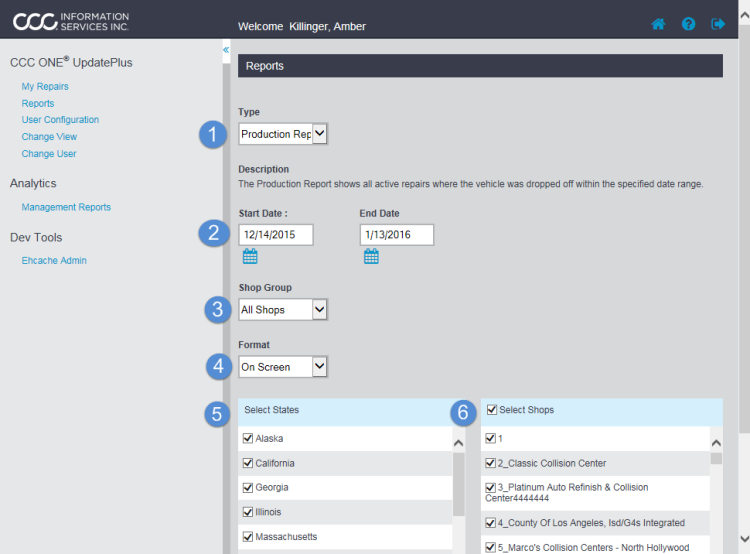UpdatePlus Repair Status/CSI also has multiple Operational Reports available for you to run in order to analyze your Shops usage of UpdatePlus.
These Reports provide real time data on Shop Performance, Cycle Time, CSI Scores, and Service Recovery. This section shows you how to run a Report then provides a description of each type of Operational Report. All Operational Reports are run using some or all of the same set of criteria.
| Operation Report | Description | Criteria |
|---|---|---|
| Production Report |
Shows all Active Repairs where vehicle was dropped off within specified Date range. Default: Last 30 days, up to 90 days. |
|
| Performance Report |
Analyzes Shop and Estimator performance over the last 4 months, by showing Total Jobs Delivered and Shop/Estimator accuracy. Default: Last 4 Months |
|
| Performance Summary Report |
Analyzes Shop performance over the last 4 months, by showing Total Jobs Delivered and Shop accuracy. Default: Last 4 Months |
|
| Opt-Out Report | Analyzes Opt-Out activity for the selected month by showing Shop and Customer Opt-Out totals and averages. Default: Previous Month |
|
| Cycle Time Report |
Analyzes various Cycle Time metrics over the specified Date Range, showing Shop totals and averages. Default: Last 30 days, up to 90 days. |
|
| CSI Feedback Report |
Shows Insurance Survey feedback over the specified Date Range. Default: Last 30 days, up to 90 days. |
|
| Post Delivery Feedback Report |
Shows the Post-Delivery feedback over a specified Date Range, by Shop and Estimator. Default: Last 30 days, up to 90 days. |
|
| Service Recovery Report |
Shows the total CSI Sent/Completed and Service Recovery Sent/Completed against Total Jobs Delivered. Default: Last 30 days, up to 90 days. |
|
| Missing Contact Information |
Shows the number of Jobs where customer contact information was not captured, by jobs delivered in the specified Date Range. Default: Last 30 days, up to 90 days. |
|
To run a report
- Select the report from the Type droplist. Once selected, a brief description of the report appears below the report type.
- Select the Start Date and End Date.
- Select the group of shops from the Shop Group droplist.
- Select the output type from the Format droplist (On Screen or Excel). Reports display in On Screen format by default.
- Select 1 or more states in the Select States list to include in the report.
- Select specific shops you manage or 1 or more shops in the Select Shops list.
- Click on the Generate Report button at the bottom of the form.
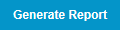 .
.
Note: Choosing a State selects all the Shops in that state. Choosing a Shop, selects all the States that have locations.