Any reinspection users (managers, supervisors, team leads, or desk reviewers) who have permission to assign a reinspection can click the 'Claims Needing Reinspection Assignment' link to get to the Assign Reinspection page. From the Assign Reinspection page you can assign claims to the recommended reinspector, if one is available, or use the add reinspector link to find a reinspector. After the assignment is completed, the claim will appear in the reinspector's Reinspection Assignments worklist.
- From the Utilities section, click on the Claims Needing Reinspection Assignments link. The claims that should have been assigned in the previous 7 days appear in the Assign Reinspection screen.
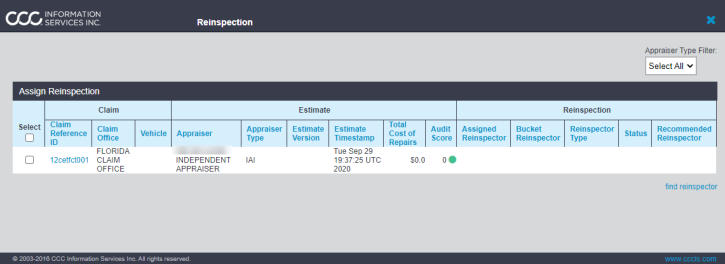
- Select the claims that you want to assign to the same reinspector based on the Recommended Reinspector.
- Select the recommended reinspector's name from the Reinspector droplist.
- Click the find reinspectors link to search for reinspectors to include in the Search for Reinspector screen.
- In the
 Search
for Reinspector
screen, enter the Search By*, Reinspector Type by, and Office(s) * criteria.
Search
for Reinspector
screen, enter the Search By*, Reinspector Type by, and Office(s) * criteria. - Click the Search button.
- In the list of resulting reinspectors, make your selections.
- Click the Select button to add the reinspectors.
If your preferred reinspector is not listed, you can ![]() add reinspectors
to the Reinspector droplist.
add reinspectors
to the Reinspector droplist.
Related Screen
