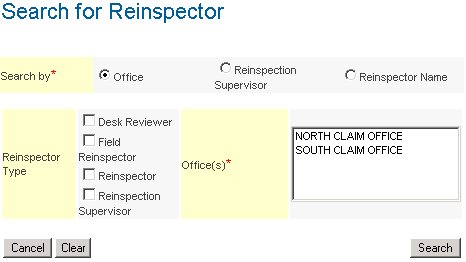- Click maximize in the Reinspection Assignments worklist or the Active Reinspections worklist.
- Click the Find Reinspection Assignments by Reinspector link in the left pane. The Find Reinspection Assignments by Reinspector Criteria screen appears.
- Enter or select data in the following fields. (The fields with asterisks are mandatory.)
- Date Type * – the type of date the user wants to search by.
- Date Range * – reset will clear any existing selection.
- Specific dates – you can select the date range to search.
- Number of days – you can select the number of days to search going back from the current date. Maximum 60 days.
- Files Received * – to search by the kind of files that have been received in the claim folder.
- Reinspections Status – returns results with the selected statuses. No selection will return all statuses.
- Reinspectors * – the reinspectors to be used for the search.
If your criteria
requires a reinspector that is not listed, you can ![]() add reinspectors
to your criteria.
add reinspectors
to your criteria.
- Click the Search button. The Find Reinspection Assignments by Reinspector Results screen appears.