Maintaining Labor Rates
This section describes how to search, edit, add, copy, delete, and export labor rate profiles. To do this, select the Maintain Labor Rates link. Labor rates are applied based on the most to the least granular (i.e. zip code to county to state). For example, a labor rate associated with a zip code would be used before a labor rate associated to a county and so on.
- Enter the search criteria using the radio buttons and fields to show results for the labor rate by:
- Claim Type - Vehicle, Motorcycle, or All
- Select All States - When selected, will include all states or deselect to include specific states in the State(s) field (Required if State(s) not selected)
- State(s) - Search by a single or multiple states (Required if Select All States not selected)
- County - Search by a single county based on the state selected
- Municipal - Select municipality based on the state and county selected
- Select Search. The labor rates that match the search criteria display.
Note: Select Clear All to clear all search fields.
- Enter search criteria to filter the search results.
- Filter results further by County, Group, or Zip Code(s).
- The search results will appear below.

- Click the Add Rates button. The Add Rates window opens.
- Select the Claim Type using the radio buttons.
- Select a Range Type and then specify the range type in the field(s) that appear. This process can be completed for each range type.
- Enter the Rate dollar values in the fields for the corresponding category(s).
- Click Add when finished. The new labor rate will appear in the list of labor types.

- Select the Edit icon
 from the labor rates search results, for the labor rate you would like to edit. The Edit Rates window opens.
from the labor rates search results, for the labor rate you would like to edit. The Edit Rates window opens. - Change the Rate for the corresponding category as desired. The Zip Code(s) and Group names are also editable.
Note: The Claim Type, Range Type, State, and County detail cannot be edited.
- Click Save to make the changes. A message appears indicating that the rates have been successfully saved.
- Select the Copy icon
 from the labor rates search results, for the labor rate you would like to copy. The Copy Rates window opens.
from the labor rates search results, for the labor rate you would like to copy. The Copy Rates window opens. - Select a Claim Type using the radio buttons.
- Select a Range Type and then specify the range type in the fields that appear. This process can be completed for each range type.
- Enter the Rate dollar value in the field for the corresponding labor category(s).
- Click Save to make the changes.
There are two methods for deleting Labor Rates.
- Method 1 - Delete Individual Rates
- Method 2 - Batch Delete Rates
This section will review each method.
Method 1: Delete Individual Rates
Use this method when you want to delete an individual file.
To Delete Individual Labor Rate Profiles
- Select the Delete icon
 from the labor rates search results, for the labor rate that you would like to delete.
from the labor rates search results, for the labor rate that you would like to delete. - Click Confirm to permanently delete the labor rate.
Method 2: Batch Delete Rates
Use Batch Delete as part of your process for updating files when you need to make changes to more than a few files within a State. We recommend following the process shown here to ensure that files have consistent numbering and that no files are missed when you make updates.

Note: You can delete multiple or all files. If you import new files to replace the deleted files, the numbering will change.
To Batch Delete Labor Rate Profiles
- Search for the rates you want to batch delete.
Recommended - Search and process by state. - Use the check box at the upper left to select all files or place a check in desired files to select. The batch Delete button displays.
Recommended - Select all files. - Click Export to save a backup of the files to batch delete.
Recommended - Export all files. - Click Delete to remove selected files. You will be prompted to confirm the deletion.
- Optional - If batch deleting in order to replace with edited files, make desired edits on the exported spreadsheet.
- Optional - If replacing files, import updated spreadsheet.
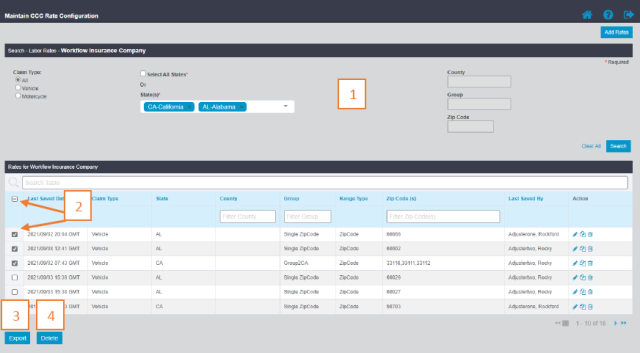
- Select the Export icon
 from the labor rates search results, for the labor rates that you would like to export.
from the labor rates search results, for the labor rates that you would like to export. - Click on the exported file from your File Explorer Downloads folder. The selected file opens.
